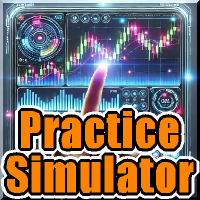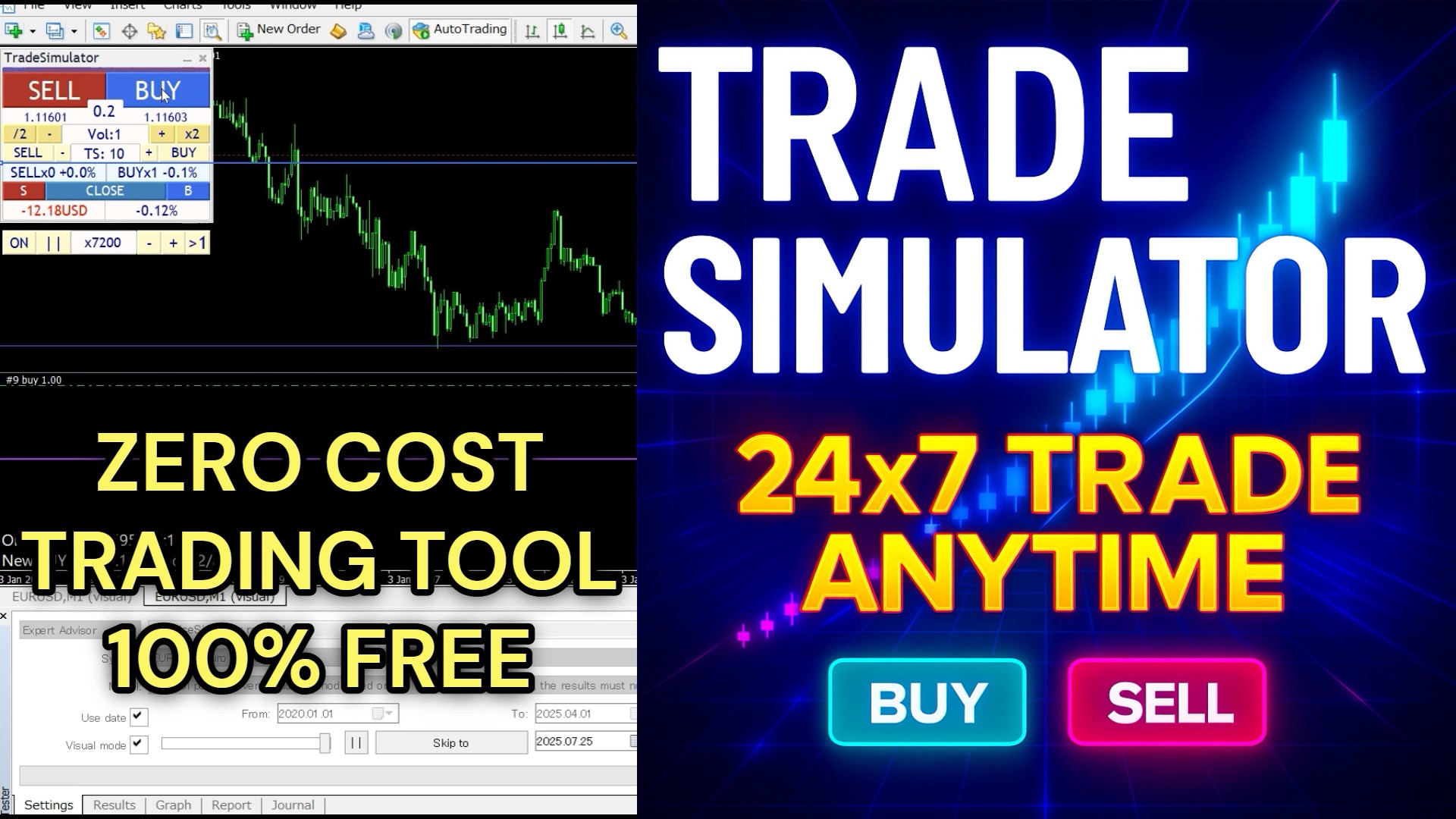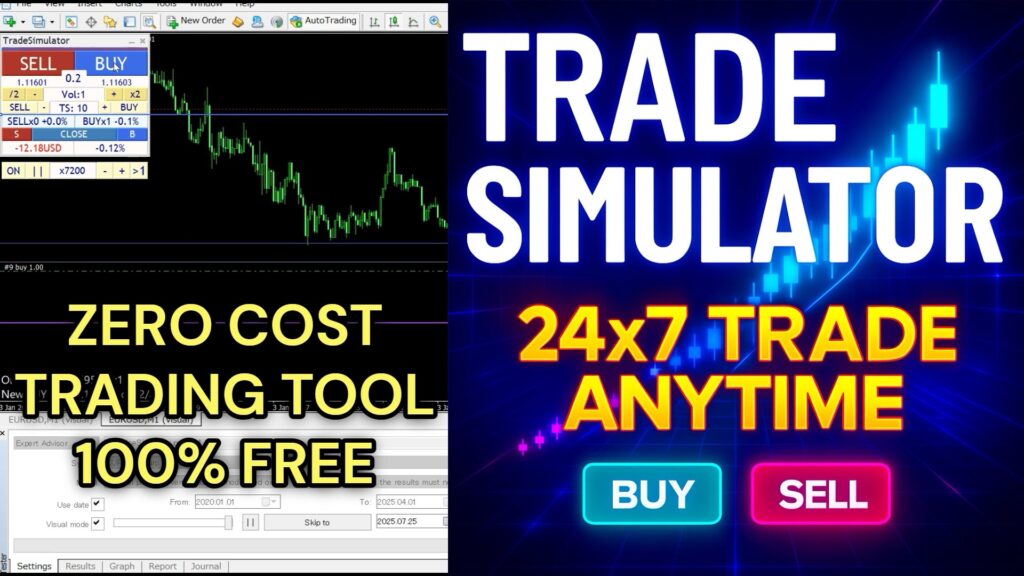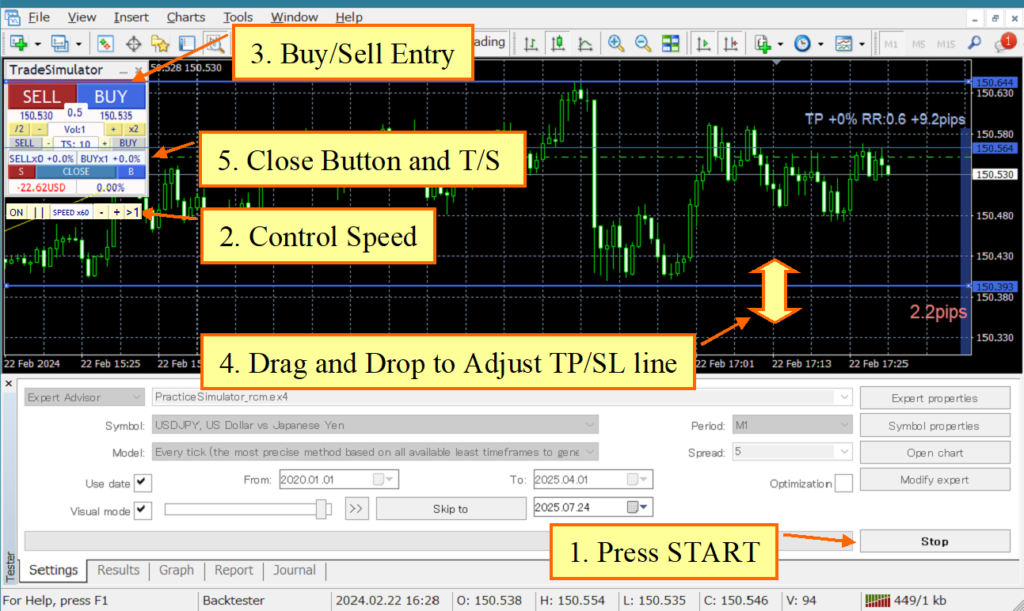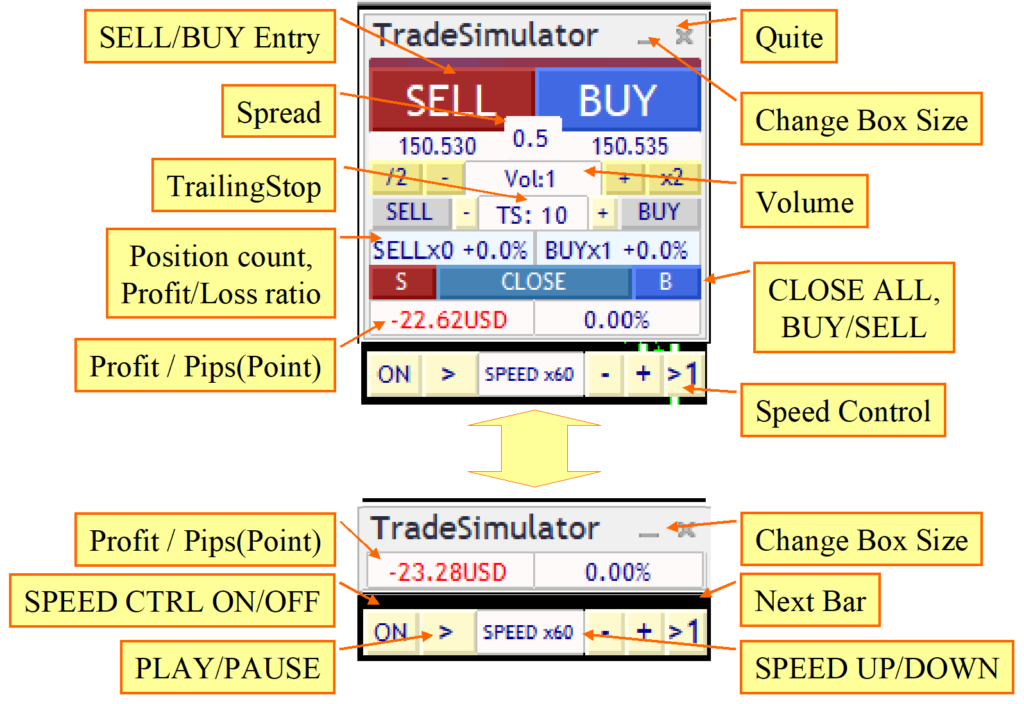Start trading right away with Trade Simulator MT4 — install and practice within a minute!
No pressure. No real money. No limits.
Practice 24/7, even on weekends and holidays — the market is always open when you’re in control!
🎯 Don’t have the Trade Simulator yet?
Download it for free from the product page:
🤖 Crave Intelligent Trading Support?
Experience AI analysis, auto-calculations, and strategic execution support with advanced features in PracticeSimulator.
Initial Setup After Download
Startup Procedure:
- Launch Strategy Tester: Open the Strategy Tester and select “Trade Simulator” from the Experts.
- Set Parameters: Choose your symbol, period, and spread.
- Model Selection: For scalping, select “Every tick”; otherwise, choose “Control points.” (“Every tick” provides the most accurate data.)
- Visual Mode: Check the “Visual mode” box and set the slider to the far right at 32.
- Optimization: Ensure the “Optimization” box is unchecked.
- Historical Data: Select your desired testing period and confirm that historical data is available.
*How to run the FREE DEMO of the Trade Panel in the Strategy Tester. (MQL5.com)
Press the Start button: Once the chart starts moving, you’re ready to go.
Basic Operation
Parameters:
- MagicNumber: For live trading, 0 = all Magic Numbers
- Lot Size / Increment: Control the initial lot size
- Point Scaling Factor (0 = auto): Controls pip-based scaling
- TP/SL/TS w/ Scaling: Manage Take Profit, Stop Loss, Trailing Stop
- Use ASK line: Simulate BID/ASK difference if needed
- Show Trade History: Toggle past trade display
- Visual Settings: Colors, line width, box position/size, font scaling
- Message Duration / Smoothing: Control UI responsiveness
- Caution at Startup: Enable warnings when trading live
How to Enter a Trade
Press the SELL/BUY button to enter a market order. The TP line and SL line will be displayed at the TakeProfit/StopLoss values set in the parameters.
TP/SL Line Control
Effortlessly manage your trades using intuitive TP (Take Profit) and SL (Stop Loss) line controls. Simply drag the lines to fine-tune your exit targets in real-time.
Position Holding: When holding a position, the TP/SL lines display:
- Profit/Loss Percentage: The expected profit or loss at the time of closing the position.
- PIPS from Breakeven Line: Distance in PIPS from the breakeven point.
Important Notes: If you restart the platform while holding positions, TP/SL lines may appear at different locations due to market changes since the last session. Always double-check line positions upon restart and re-enable them as needed.
Speed Control
The speed control at the bottom of the control box can be adjusted using the values entered in the “Speed Control Speed List” parameter. Clicking on the “SPEED” section advances one tick at a time, while the “>1” button on the right moves to the next candlestick and stops on the first tick of the new candlestick.
Speed Settings:
- Speed specified by “SPEED” ranges from 1x (1 second = 1 second) up to 604,800x (1 second = 7 days), with various increments such as 60x (1 second = 1 minute), 300x (1 second = 5 minutes), and 14,400x (1 second = 1 day).
- The speed control will not exceed the maximum speed of the strategy tester.
- When the speed control is turned off, the speed set in the strategy tester is used (i.e., maximum playback speed).
Performance Considerations:
- The performance of your computer and the complexity of indicators and signal integrations may affect the speed of operation.
- For optimal use of the speed control, set the MT4 speed gauge to the far right (fastest) position.
Trailing Stop
The TS block on the control panel allows you to toggle each trailing stop on or off. From left to right, there are settings for SELL, TS value, followed by BUY, enabling you to control four trailing stops separately.
The trailing stop lines are displayed in purple when a position is held. They appear as dashed lines when off and solid lines when on. The detection of maximum values now occurs from the moment they are turned on. Turning them on or off recalculates the maximum value from the current point.
Important Notes
- Historical data is required for backtesting older dates. If data is missing, please contact us for instructions.
- We recommend using a demo account to fully explore the features and behavior of this tool. Please ensure you are comfortable with its operation before going live.
Feel free to ask questions anytime!
⚡️ Need more power?
Discover PracticeSimulator — The Advanced Evolution of Trade Simulator
Step up your trading with enhanced realism, AI-powered analysis, auto-calculations, and strategic execution support.
Built for serious traders who want more than just a simulator — PracticeSimulator delivers a complete environment for high-level practice, optimization, and decision-making.